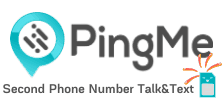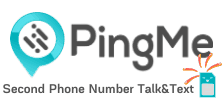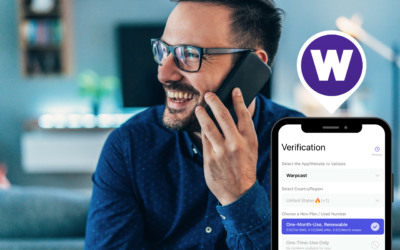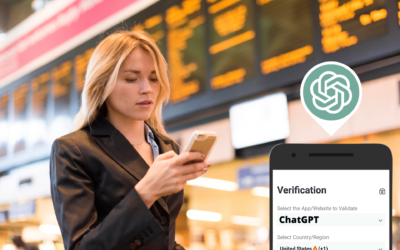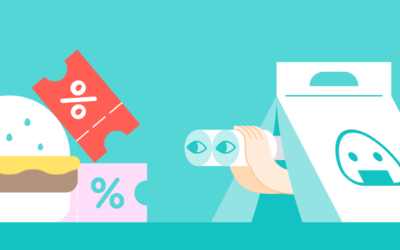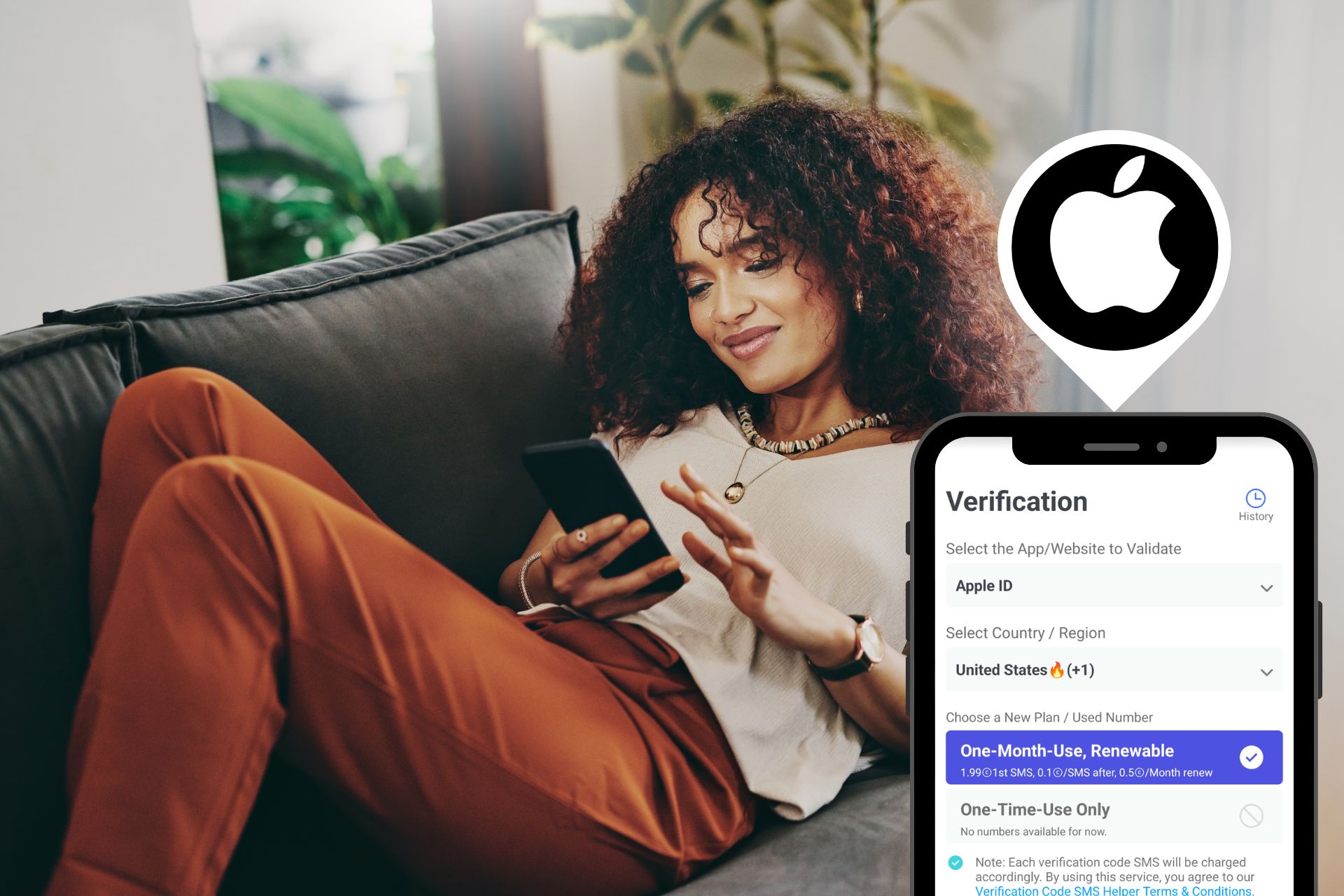
Optimize Your Verification Now!
Secure a second number for registration and verification across platforms.
Optimize Your Verification Now!
Secure a second number for registration and verification across platforms.
Want a discount?
For new users only, download PingMe now to get $0.2 free credit towards receiving your verification code.
Trying to create multiple Apple ID accounts? You’re not the only one. Whether it’s for separating work and personal use, unlocking apps from another country, or just keeping your family’s digital lives in order, plenty of people are looking for a simple, safe way to do it. Here’s how to pull it off—without losing your data, your mind, or your spot in the App Store.
Why Would Anyone Need Multiple Apple ID Accounts?
Apple IDs are like toothbrushes: you technically only need one, but life’s easier with a spare.
Some folks create a second Apple ID for work to avoid mixing business files with personal cat photos. Others want to download apps from the Japanese App Store without learning kanji—or because their favorite K-drama app just isn’t available in the U.S.
And then there are parents managing family devices, developers testing apps, or users who simply want to keep their app life and cloud life separate. Whatever your reason, you’re not weird. You’re strategic.
Can You Have Multiple Apple ID Accounts on One Device?
Yes, you can have multiple Apple IDs. But before you start creating Apple IDs like you’re collecting Pokémon, there are a few caveats.
Apple limits users to creating 3 new Apple IDs per device per year. Yes, your iPhone remembers. That means you can’t just reset your phone and go wild. You’ll either need a second device or use the web.
You can use different Apple IDs for iCloud and App Store, which is Apple’s subtle way of saying, “We knew you’d try this.”
But using multiple IDs for iCloud on one device? That’s where things get spicy. Expect sync conflicts, photo confusion, and maybe even a tear or two.
Step-by-Step: How to Create Multiple Apple ID Accounts
Tired of getting stuck at Apple’s two-factor authentication page begging for yet another phone number? That’s where PingMe comes in—your sleek, virtual-number sidekick that makes the Apple ID creation process smoother, faster, and manageable all from one device.
Why Use PingMe for Apple IDs?
Apple now requires a unique, verifiable phone number for every new Apple ID you create. That’s fine if you’re a SIM card collector, but most of us don’t have a drawer full of burner phones. PingMe provides virtual phone numbers in seconds, which can receive Apple’s verification codes on the spot—no hardware needed, no waiting.
Here’s how to do it.
1. Download PingMe and Get Your Virtual Number
- Go to the App Store and search for PingMe – Second Phone Number.
- Download the app, sign up, and choose a temporary or dedicated number (depending on how long you need it).
- Select a number from supported countries (US, UK, Canada, etc.—all Apple-approved).
2. Create a New Apple ID Using the Virtual Number
- Open appleid.apple.com in Safari or Chrome.
- Click Create Your Apple ID.
- Fill in your name, a new email address, and password.
- When it asks for a phone number, select Text and input your PingMe number.
- Switch back to the PingMe app to receive the Apple verification code.
Boom. You’ve just verified your new Apple ID like a pro.
3. Sign In to Your iPhone or iPad With the New Apple ID
- On your device, go to Settings > Sign Out (if already logged in).
- Then sign in using your brand new Apple ID.
- You can now use this new ID for App Store downloads, regional content access, or sandbox testing—whatever floats your iOS boat.
4. Repeat as Needed—All From One Device
Apple normally limits you to creating three Apple IDs per device per year. But using PingMe’s virtual numbers means you can manage multiple IDs without needing new SIMs or spare phones. And since PingMe stores your messages, you can access verification codes even if you’re juggling several accounts.
Pro Tips:
- Use Gmail aliases for the email part (e.g., [email protected], [email protected]).
- Keep a record of each PingMe number and which Apple ID it’s tied to.
- Consider using PingMe’s dedicated number if you plan to use the Apple ID long-term (e.g., for purchases or iCloud sync).
Why PingMe Is the Smart Choice for Creating Multiple Apple IDs
If you’re planning to manage multiple Apple ID accounts, using PingMe gives you more than just convenience—it gives you control. Here’s why savvy Apple users rely on it:
- Low-Cost Virtual Numbers: Get started with a second phone number for as little as $1.99/month, making it one of the most affordable solutions for Apple ID verification.
- Renewable Numbers for Long-Term Use: Need a stable number tied to your Apple ID? PingMe offers renewable virtual numbers, perfect for long-term account management without losing access down the line.
- No Charges for Failed Verifications: Unlike other services, PingMe doesn’t bill you if a verification doesn’t go through—so there’s zero risk trying it out.
- Real, Private Phone Numbers: Beyond Apple ID verifications, PingMe gives you second phone numbers for making private calls and sending texts—great for business, dating apps, or just keeping things separate.
- Local Numbers in Major Regions: Choose from US, UK, Canada, or Australia—all regions supported by Apple for secure account verification.
With PingMe, you’re not just getting virtual numbers—you’re getting a streamlined, budget-friendly way to manage multiple Apple IDs on one device, without the hassle of juggling SIM cards or spare phones.
How to Switch Between Multiple Apple ID Accounts Safely
Switching Apple IDs in App Store vs. iCloud
The App Store doesn’t care who you are, as long as you’re paying. You can sign in with a different Apple ID for purchases without touching iCloud.
But iCloud? That’s where switching IDs can mess things up. Every time you switch, Apple asks if you want to merge contacts, delete photos, or sacrifice a goat (okay, not really—but it’s intense).
If you’re switching for iCloud:
- Back up your data first.
- Sign out properly.
- Be ready for re-verification.
Prevent Data Loss When Switching Apple IDs
Here’s the no-nonsense checklist:
- Backup to iCloud or iTunes before switching.
- Don’t merge iCloud data if you’re not sure.
- Expect 2FA to trigger—keep your recovery number updated.
- Avoid using the same recovery email or phone number across accounts (Apple gets suspicious).
FAQs About Creating Multiple Apple ID Accounts
Can you have two Apple IDs on one iPhone?
Yes. One for iCloud, one for App Store. But expect quirks.
How many Apple IDs can you create on one device?
Three per year. After that, your device refuses politely.
Can I make a second Apple ID without a phone number?
Nope. Apple’s not budging on 2FA.
Can I use different Apple IDs for iCloud and App Store?
Absolutely. That’s actually a recommended workaround.
Is it legal to have multiple Apple IDs?
Yes. Against Apple’s idealistic preferences, but totally legal.
Ready to get your verification code?
Keep your primary number for those who matter. Using PingMe to get a verification code is fast, safe and secure.
First time users get a gift of $0.2 free credit to use towards getting a verification code.
Related Articles
Register Warpcast for free with a US phone number!
Everyone has been talking about Warpcast recently, but what is it? Warpcast is actually an application targeting the cryptocurrency and blockchain field. Sounds complicated? Simply put it as a cryptocurrency version of Twitter, where users can create profiles, post articles, follow others, and so on.
So, what sets it apart from Twitter? Before delving deeper into Warpcast, let’s first meet Farcaster.
How To Register a ChatGPT Account With a Virtual Phone Number
Secure a second number for registration and verification across platforms. Secure a second number for registration and...
How to Get SMS Verification from Fantuan Using a Virtual Number
Secure a second number for registration and verification across platforms. Secure a second number for registration and...