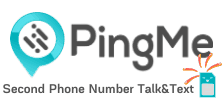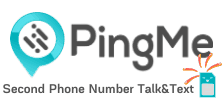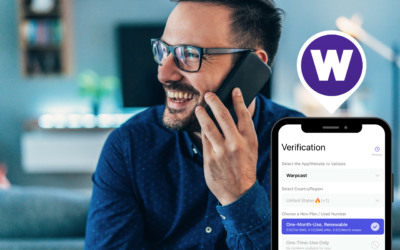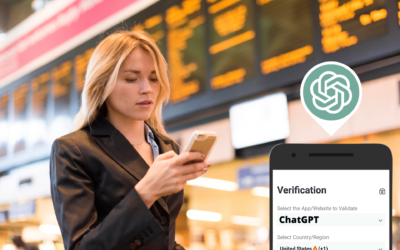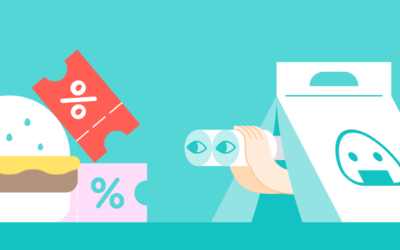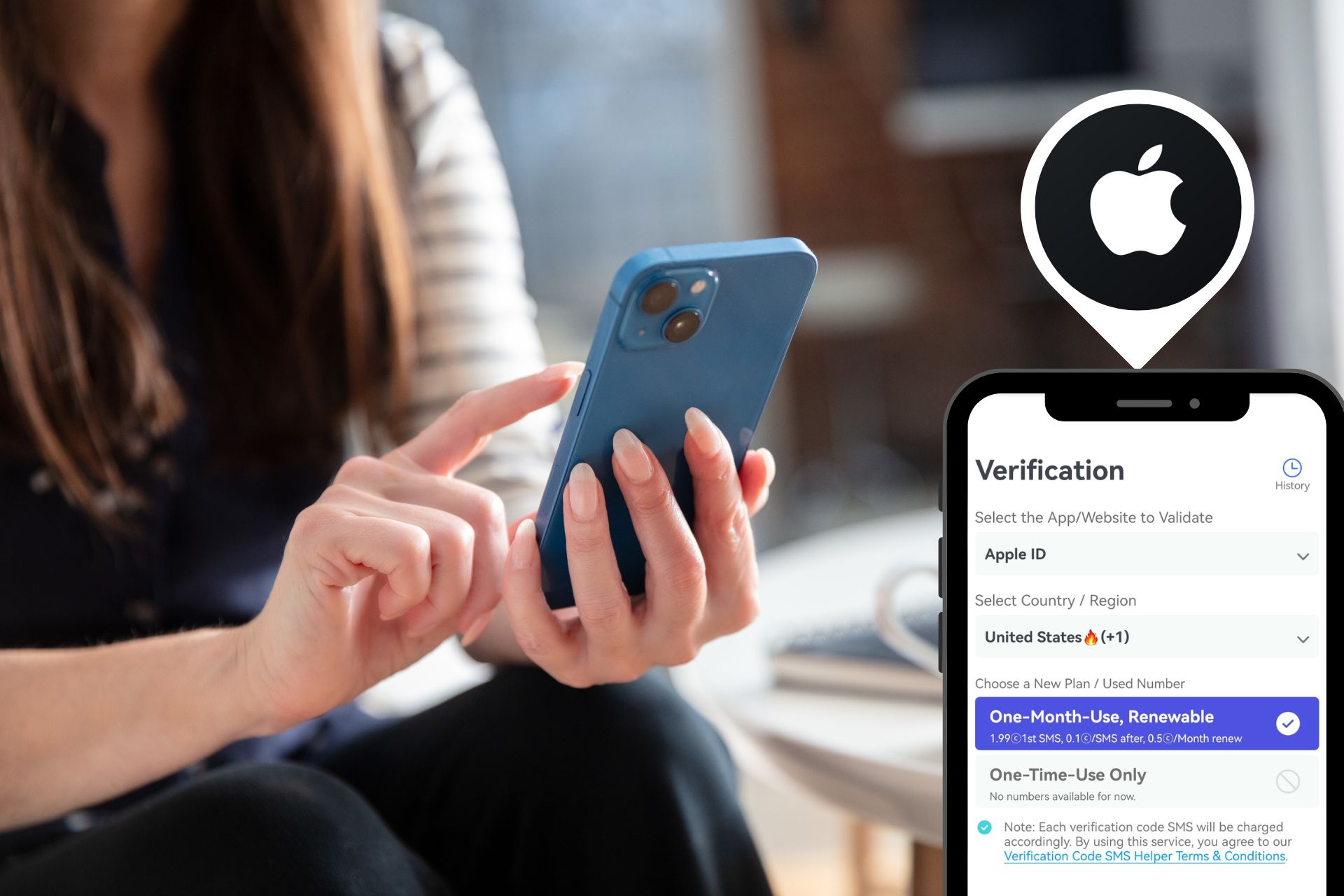
Optimize Your Verification Now!
Secure a second number for registration and verification across platforms.
Optimize Your Verification Now!
Secure a second number for registration and verification across platforms.
Want a discount?
For new users only, download PingMe now to get $0.2 free credit towards receiving your verification code.
Let’s be honest—your Apple ID is basically your passport to everything Apple. It’s how you download apps, back up your iPhone, FaceTime your grandma, and stream your questionable playlist on Apple Music. Without it, you’re pretty much stuck using your iPhone as an expensive mirror.
But what happens when you want multiple Apple IDs? Or you want to create one without a personal phone number? Whether you’re an app developer, digital nomad, or just trying to access region-specific services, managing Apple IDs can get messy—fast.
Good news: This guide won’t just show you how to create, use, and troubleshoot your Apple ID. It’ll also introduce you to PingMe, the ultimate tool to get real, private phone numbers from the US, UK, Canada, or Australia—perfect for creating multiple verified Apple IDs without juggling SIM cards or borrowing your cousin’s phone.
What is an Apple ID and Why Do You Need One?
An Apple ID is your personal key to everything Apple. It’s the account that ties together your iPhone, Mac, iPad, Apple Watch, iCloud, App Store purchases, and more. Think of it as your universal login for Apple’s entire ecosystem.
Without an Apple ID, you can’t:
- Download apps or music from the App Store or iTunes
- Use iCloud to back up your photos and files
- Set up Find My iPhone
- Sync contacts and messages across devices
Apple ID vs. iCloud – What’s the Difference?
It’s a question that even seasoned Apple users mix up. Your Apple ID is the account you use to sign into all Apple services—including iCloud. iCloud, on the other hand, is a service that comes with your Apple ID.
So while every iCloud account is tied to an Apple ID, not every Apple ID is used solely for iCloud.
How to Create an Apple ID – Step-by-Step Guide
Create Apple ID Using Email & Password
- Visit appleid.apple.com
- Click “Create Your Apple ID”
- Enter your name, country, birthday, email address, and a strong password
- Choose your security questions
- Enter a valid phone number (for verification)
- Confirm via email and SMS
And just like that, you’re in.
How to Create Apple ID Without a Phone Number
Here’s where things get tricky. Apple requires a phone number for two-factor authentication and account recovery. But what if you don’t want to use your personal number—or if you need more than one Apple ID?
That’s where PingMe steps in.
Use PingMe to Get US/UK/CA/Australia Numbers for Verification
PingMe is a game-changer for anyone who wants to create multiple Apple IDs without the hassle of physical SIM cards or burner phones.
Here’s how it works:
- Visit pingme.tel
- Choose a number from the US, UK, Canada, or Australia
- Use it during Apple ID setup
- Receive verification SMS in the PingMe dashboard instantly
It’s perfect for:
- Freelancers managing client devices
- Developers testing geo-specific features
- Digital marketers running multi-regional campaigns
And yes, it’s private, secure, and totally above board.
Apple ID Login & Account Management Tips
How to Sign In to Your Apple ID
Whether on your iPhone or a browser, logging in is simple:
- iOS: Settings > Tap your name > Sign In
- Mac: System Preferences > Apple ID
- Web: Visit appleid.apple.com
Change Password, Recovery Info, and Add 2FA
Always use strong, unique passwords—and enable two-factor authentication. If you’re using PingMe for your number, make sure to save the SMS logs or secure access for future verification.
Forgot Apple ID or Password? Here’s How to Recover It
1. Reset via Email or Security Questions
Head to iforgot.apple.com and follow the prompts. If you’ve set up a recovery email or answers to your security questions, this process is fairly smooth.
2. Use Apple’s Recovery Website: iforgot.apple.com
If you’ve lost access to your trusted device or recovery number, recovery can take days. That’s why it’s wise to use PingMe and keep a backup number linked to your Apple ID.
Common Apple ID Issues and How to Fix Them
Apple ID Locked for Security Reasons?
Apple might lock your ID due to:
- Multiple failed sign-in attempts
- Suspicious activity
- Logging in from different regions rapidly
To fix it:
- Visit iforgot.apple.com
- Enter your Apple ID and follow the verification steps
Apple ID Not Working After Device Change
If you switch phones, Apple might flag your login as suspicious. You’ll need access to the recovery number to verify your identity. Again, PingMe comes in handy if you’re juggling multiple devices or working remotely.
How to Create Multiple Apple IDs
Why Create Multiple Apple IDs?
- Separate personal and professional data
- App development and testing
- Access regional content on Apple Music or App Store
- Device management at scale (agencies, IT teams)
PingMe: Your Secret Weapon to Scale Apple ID Creation
If you’ve ever tried to create 3+ Apple IDs, you know how frustrating verification becomes. With PingMe:
- You get disposable or reusable numbers instantly
- You don’t need a new SIM or burner phone
- You manage everything from a clean, web-based dashboard
It’s the most cost-effective, scalable way to manage bulk Apple IDs—especially if you’re a developer, marketing pro, or tech admin.
How to Delete or Deactivate Your Apple ID Safely
- Visit privacy.apple.com
- Sign in and request to delete your Apple ID
- Backup all iCloud data first
Deleting an Apple ID means losing access to all iCloud, purchases, and subscriptions—so proceed with caution.
Conclusion
An Apple ID is your digital passport to the Apple universe—but managing it doesn’t have to be a nightmare. Whether you’re setting one up for the first time, recovering a locked account, or creating ten for your team, knowing the process (and the tools) is half the battle.
And when it comes to verification, PingMe is the sidekick you didn’t know you needed. Skip the burner phones and shady apps—use real phone numbers from trusted countries and get your Apple ID strategy in gear.
Ready to get your verification code?
Keep your primary number for those who matter. Using PingMe to get a verification code is fast, safe and secure.
First time users get a gift of $0.2 free credit to use towards getting a verification code.
Related Articles
Register Warpcast for free with a US phone number!
Everyone has been talking about Warpcast recently, but what is it? Warpcast is actually an application targeting the cryptocurrency and blockchain field. Sounds complicated? Simply put it as a cryptocurrency version of Twitter, where users can create profiles, post articles, follow others, and so on.
So, what sets it apart from Twitter? Before delving deeper into Warpcast, let’s first meet Farcaster.
How To Register a ChatGPT Account With a Virtual Phone Number
Secure a second number for registration and verification across platforms. Secure a second number for registration and...
How to Get SMS Verification from Fantuan Using a Virtual Number
Secure a second number for registration and verification across platforms. Secure a second number for registration and...